MetaTrader 5 (MT5) is a popular trading platform used by millions of active traders worldwide, both on desktop and mobile devices. While MT5 is generally a reliable platform, users occasionally encounter technical difficulties, and one of the most common issues is the “authorization failed” error on Android devices.
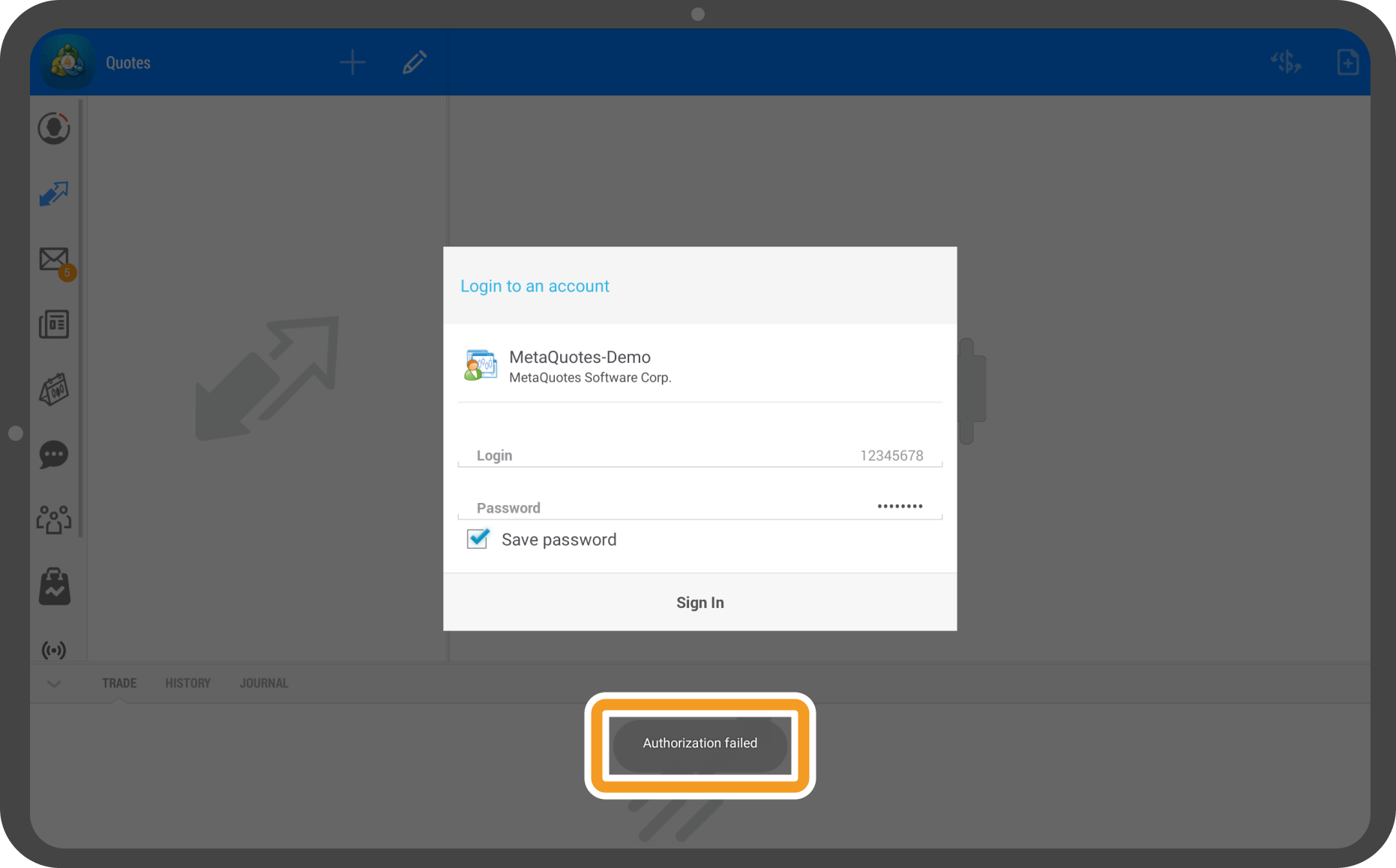
Image: myforex.com
This error message can be frustrating, especially if you need to execute trades promptly. Fortunately, in most cases, this issue can be resolved quickly with a few simple troubleshooting steps. In this detailed guide, we will delve into the potential causes of the authorization failed error on MT5 Android and provide comprehensive solutions to help you get back to trading seamlessly.
1. Check Your Internet Connection
The most common cause of an authorization failure on MT5 Android is an unstable or weak internet connection. Ensure that your device is connected to a stable Wi-Fi network or has a strong cellular signal.
2. Verify Your Login Credentials
Double-check that you have entered the correct username, password, and server address when logging into MT5. A simple typo or mistake can easily lead to an authorization failure.
3. Update the MT5 Android App
Make sure you have the latest version of the MT5 Android app installed. Outdated versions may contain bugs or compatibility issues that can cause authorization failures.
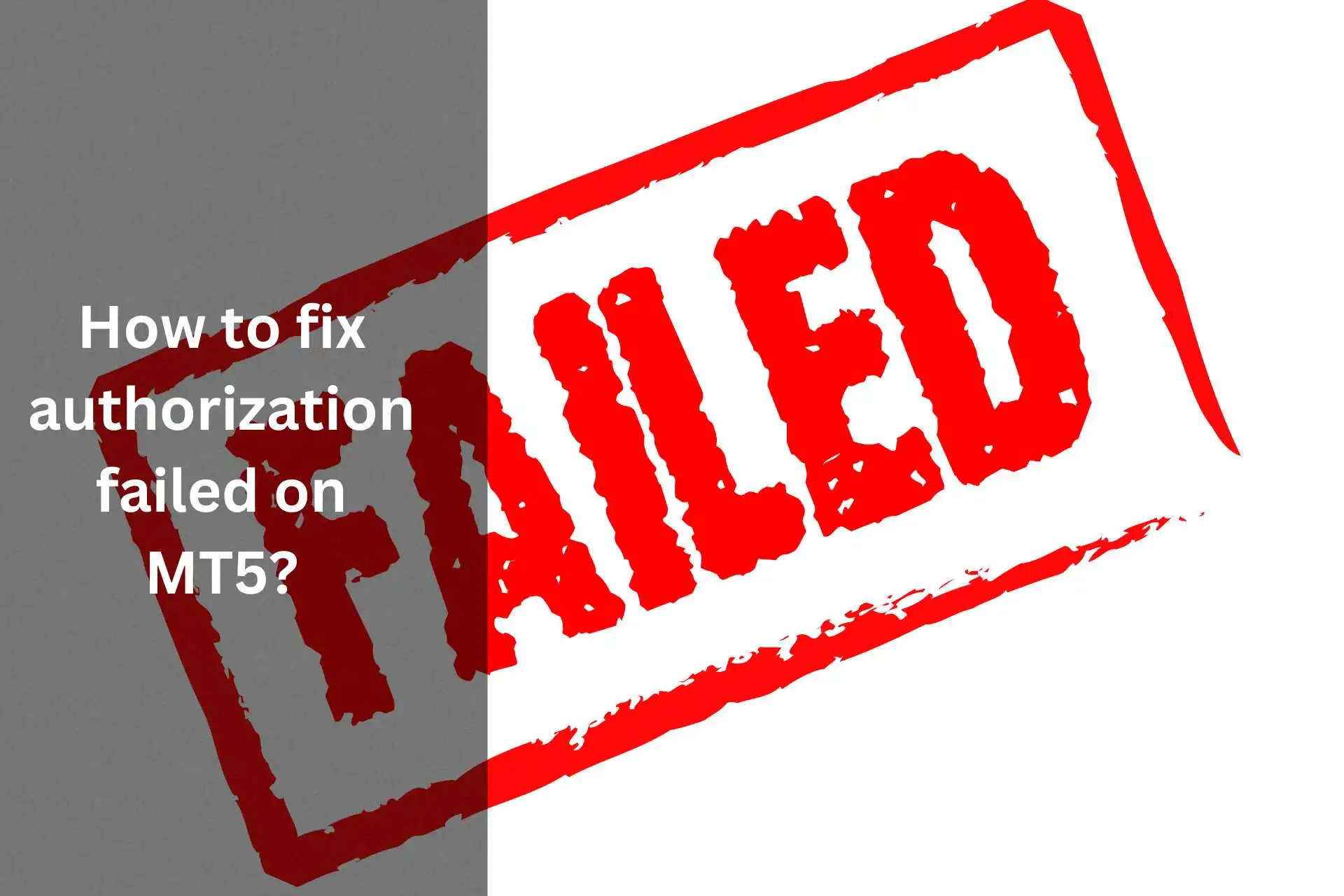
Image: pipstudy.com
4. Disable VPN or Proxy Services
If you are using a VPN or proxy service on your Android device, it can interfere with MT5’s authorization process. Temporarily disable these services and try logging in again.
5. Reinstall the MT5 Android App
Uninstalling and reinstalling the MT5 Android app can resolve various issues, including authorization failures. Make sure to back up your data before reinstalling the app.
6. Clear the MT5 Cache
Over time, the MT5 cache can accumulate corrupted data, which may lead to authorization problems. Clearing the cache can help resolve these issues:
- Go to your Android device’s “Settings.”
- Select “Apps & notifications.”
- Locate the “MetaTrader 5” app and tap on it.
- Tap on “Storage & cache.”
- Tap the “Clear cache” button.
Authorization Failed Mt5 Android
7. Contact Your Broker
If you have tried all the above troubleshooting steps and still encounter the authorization failed error, contact your broker. They may have additional insights or technical assistance that can resolve the issue.
The authorization failed error on MT5 Android can be a frustrating experience, but it is typically easy to resolve. By following the troubleshooting steps outlined in this guide, you can quickly get back to trading and avoid any potential losses.
Remember, staying up-to-date with the latest MT5 Android app updates, maintaining a stable internet connection, and ensuring that your login credentials are correct will help you minimize the chances of encountering authorization failures in the future.







